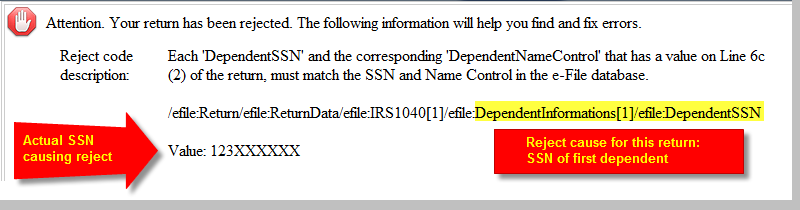Remember to always do Communications > Get Program Updates and also Communications > Get Module Updates daily to ensure you are up-to-date!
If nothing downloads the first time, here are some key updates you can download now to get the process started.
Federal Updates
| 1040 Individual 1.0 (12/31/2021) |  |
State Updates
| 3Fund 1.0 (1/1/2022) |  |
|
| Fee Collect 1.0 (1/1/2022) |  |
|
| Refund Advantage 1.0 (1/4/2022) |  |
|
| Republic 1.0 (12/31/2021) |  |
|
| Santa Barbara 1.0 (1/1/2022) |  |
|